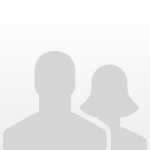Dear zac,
Thks yr input and Welcome to the Forum ! 
Here is procedure(s) to upload which is quite easy normally.
I use Windows XP / ffox so some of the words may be slightly different to those in procedures below but the actions should be similar.
First procedure below is for the default uploader which is probably what you will see at the moment.
Second procedure is for batch uploader which is convenient if a lot of files.
------------------------------------------------------------------------------------------------------
(1) After typing yr post but before posting the text, identify the 3 boxes just below yr text and above the box marked “Attach this file”
(2) Press box marked “Browse”. This should generate a drop-down explorer type menu for you to select the file on your computer that you want to attach. Select the file you want to upload and click “open”. You should see the path and file name of selected file appear in the empty left hand box.
(3) If file is shown in left-hand box, press the box marked “Attach the file”
(4) If there are any errors uploading the file, you will receive an error message, otherwise, you should see the attachment shortly appear (name plus green tick). If large file, eg 5-6 MB, may be a delay.
----------------------------------------------------------------------------------------------------------------------
If a lot of files, can try the batch (advanced) uploader . This is even easier to use IMEX (only 1 box) but sometimes fails if too many files (maximum approx. 6-7 from memory) or some other bug. Most of the time works fine.
(1) Press text-link under the “attach the file” box to switch to advanced uploader. May have to wait a short time.
(2) Should now see under the text “attach files” a single box marked “Choose files”.
(3) press box “Choose files” . An explorer- type dropdown menu will appear for you to select the file or files on your computer that you want to attach. Select the file or files you want to upload. You can select more than one file at a time by holding Ctrl (on Windows) or Command (on Mac) and click on the files.
(4) Once you have selected your files and clicked "Open" (or maybe “Save”), they will begin uploading. If there are any errors uploading the files, you will receive an error message, otherwise, you will see the attachments appear. (Should also be a bar appear to show progress of uploading).
** Note that the total one-time upload is probably between 7 and 9 MB. Exceeding this will usually generate a "failed' type comment and necessitate repeating the upload, plus splitting the files into >1 batch.
----------------------------------------------------------------------------------------------------------------
Above info is also available in Help page of forum but some of the details there appeared slightly incomplete for my PC/browser.
Rgds / Charles.C
PS - added later - not required reading but there is a little more general info. on same topic within this later (march 2014) post
http://www.ifsqn.com...udy/#entry70723