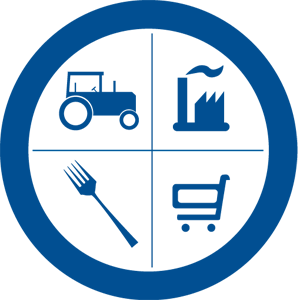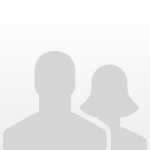One of the new innovative features of the forum is Member Galleries. Here members can create albums related to site content or personal interests and upload photos, images and other media for sharing with other members. Below is a brief guide on getting started with the gallery:
Creating an album
In some categories, you are able to create an album by pressing the "http://www.ifsqn.com/forum/public/style_images/30ifsqn/gallery/photo_add.png' /> New Album" button. This will take you to your settings panel where you can create an album. You will be asked to enter a name and description for your album. You may also be able to determine whether your album is public or hidden, and how you want to display images in your album.
Adding a Single Image
In some categories and albums, you may be able to upload a single image instead of having to create a whole album. To do this, press the "http://www.ifsqn.com/forum/public/style_images/30ifsqn/gallery/image_add.png' /> New Image" button.
You will be asked to enter a title and description for your image. You may also be able to specify the copyright or other details. To upload your image, press the button. A box will appear for you to select the image on your computer that you want to upload. Select the file you want to upload. Once you have selected the image you want, press Post Image.
Adding Media
In some categories and albums, you may be able to upload movies or music. To do this, press the "http://www.ifsqn.com/forum/public/style_images/30ifsqn/gallery/media_add.png' /> New Media" button and continue as you would if you were uploading a normal image.
When uploading media, you can also upload a thumbnail to represent your media, such as a still shot from the movie, or album artwork if you are uploading music.
Adding Multiple Images
In some categories and albums, you may be able to upload multiple images. To do this, press the "http://www.ifsqn.com/forum/public/style_images/30ifsqn/gallery/arrow_divide.png' /> Bulk Upload" button.
You may be able to upload a zip file, or you may see multiple upload boxes for you to select multiple images, or both. Select the file(s) to upload as you would if you were adding a single image, then press Upload Zip or Post Multiple Files. Your images will then be automatically added to the category or album.
For a full guide to viewing and adding images to the Gallery - Click Here >>
- Home
- Sponsors
- Forums
- Members ˅
- Resources ˅
- Files
- FAQ ˅
- Jobs
-
Webinars ˅
- Upcoming Food Safety Fridays
- Upcoming Hot Topics from Sponsors
- Recorded Food Safety Fridays
- Recorded Food Safety Essentials
- Recorded Hot Topics from Sponsors
- Food Safety Live 2013
- Food Safety Live 2014
- Food Safety Live 2015
- Food Safety Live 2016
- Food Safety Live 2017
- Food Safety Live 2018
- Food Safety Live 2019
- Food Safety Live 2020
- Food Safety Live 2021
- Training ˅
- Links
- Store ˅
- More